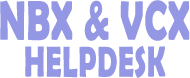How do I manage a Phone Extension
The Add Phone page allows you to add one or more phone extensions to your VCX system.
While you can run the VCX Administrator provisioning application on a branch site to add new telephone extensions, 3Com Corporation strongly recommends that you add all extensions on the regional site. This practice prevents duplication of extension numbers and avoids possible database replication issues is provisioning is allowed on both sites.
You can also edit the settings assigned to a phone extension.
To add a one or more phone extensions:
(1)Select Users Menu > Phones.
The Phones page appears.
(2)Click Add Phone.
The Add Phone page appears.
(3)Enter the required field information using Table21 as a guide.
If you plan to link multi-site VCX systems or multiple VCX Connect systems through the Global Directory, you must ensure that telephone extensions are unique among the linked systems. One way to do this is by including a site identifier as a prefix to the extensions on each site. For example, you could configure 64100 on one site and 65100 on a second site. The prefix 64 identifies the first site; the prefix 65 identifies the second site. To enable 3-digit dialing within a site, you can set up number translation.
Table21 Add Phone Page Field Descriptions
|
Field |
Description |
|
Number of Phones to Create |
Enter the number of phone extensions you want to create. The default is 1 extension. The maximum value for this field is 2000. If you want to create more than 2000 phone extensions, execute the Add Phone operation multiple times. For example, to create 10,000 extensions, access the Add Phones page five times and enter 2000 in the Number of Phones to Create field each time. Note that creating 2000 extensions in one operation is a time-consuming process that will take several minutes to complete. |
|
Starting Phone Extension |
Enter the phone extension for the phone you want to add. The first digit cannot be 0 (zero). Each phone extension must be unique within the entire VCX system, including all regional and branch offices. Note:Valid extensions are determined by the dial plan you have configured for this site. Depending on the dial plan, a valid extension can range from a minimum of 3 digits to a maximum of 10 digits. If you are creating multiple phone extensions, enter the extension number that starts the phone extension range. VCX software will create consecutive phone extensions by incrementing this starting number by 1 up to the value entered in the Number Phones to Create field. For example, if you enter 10 in the Number Phones to Create field and enter 2000 in the Starting Phone Extension field, VCX software creates 10 extensions, 2000 through 2009. If one or more extensions within the range already exist, VCX software skips the existing extensions and resumes numbering. You cannot, however, exceed the 10-digit maximum for an extension. |
|
Display Name |
Specifies the name initially assigned to the extension. If you are creating multiple phone extensions, enter a generic name such as "New User". The name shown in a telephone Display Panel is determined by the Display Name Format field in the Phone Profile . Note: Unassigning a phone extension may change Display Name of the extension. Once an extension is unassigned from a user, the Phones page will show the phone extension as Disabled and will use the phone extension in the Display Name field. |
|
Phone Password |
Specifies the password for the phone. This is the password the user enters to log on to a telephone and is used for phone registration. The password is automatically generated and, by default, is 12345. If you are creating a single phone extension, you can enter a different password. Note: The first digit of the password cannot be zero (0). The minimum password length is 4 digits; the maximum password length is 9 digits. |
|
Confirm Password |
Reenter the password for the phone or accept the default, system-generated password. |
|
Location |
Specifies the value shown when a user lists phones in the LCD directory. You can provide specific information you want listed such as geographic location or building name. |
|
Exclude from Phone Book |
When checked, this extension will not be listed in the LCD display panel of other phones in the system, nor will this extension appear in the Phone Book. |
|
Phone Profile |
Select the phone profile you want to associate with the phone extension. If you are creating multiple phone extensions, all the extensions are associated with the selected profile. If you are creating phone extensions for a branch office, specify the phone profile associated with the branch office. |
(4)Click Save.
The Phones page appears, listing the new phone.
After creating one or more phone extensions, you assign them to users one at a time.