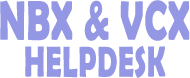How do I add a new user
Every VCX user must have account information configured in a profile. Once configured, you can assign one or more telephone extensions to a profile.
User profile management options include:
lAdding a user profile to create an account for a new user.
lEditing a user profile to modify account information for an existing user.
lCloning an existing user profile to save time when creating new user profiles. The cloning option only clones basic user information. This feature is particularly useful when you are adding several users from the same geographical region.
To manage a user profile:
(1)Select Users Menu > Users.
The Users page appears listing all current users.
(2)Select one of the following options:
lTo create a user profile, click Add User.
lTo edit an existing user profile, click the name of a user in the Name column.
lTo clone a user profile, click Clone in the Actions column.
The Add User page or Edit User page appears, which contains three sections:
lPersonal Information— Identifies the user.
lPhone Features— Specifies the language and font size used on the user's telephone LCD Display Panel.
lWeb Login Information— Specifies the username and password required for access to the VCX User web interface.
All fields marked with and asterisk ( * ) are required. If you are editing or cloning a user profile, some fields contain existing configuration data.
(3)In the Personal Information section, enter the required information using Table4 as a guide:
Table4 Adding Personal Information
|
Field |
Description |
|
Title |
Enter the social, honorific, or professional title associated with the user. |
|
First Name |
Enter the user's first name. Valid characters should not include: ( ) ~ ` @ # $ % ^ & * + = | \ } ] { [ " : ; ? / > < , . The maximum is 30 characters. |
|
Middle Name |
Enter the user's middle initial. Valid characters should not include: ( ) ~ ` @ # $ % ^ & * + = | \ } ] { [ " : ; ? / > < , . The maximum is 30 characters. |
|
Last Name |
Enter the user's last name. Valid characters should not include: ( ) ~ ` @ # $ % ^ & * + = | \ } ] { [ " : ; ? / > < , . The maximum is 30 characters. |
|
Display Name Format |
Select the format in which you want to display the user’s name. |
|
Country/Region |
Select the country/region in which the user is located. This field determines the country/region-specific tones (for example, the dial tone) used on the phone. |
|
|
Enter the user's e-mail address. |
|
Job Title |
Enter the user's job function or formal title. |
(4)In the Phone Features section, enter the required information using table 5 as a guide:
Table5 Configuring Phone Language and Font Size
|
Field |
Description |
Options |
|---|---|---|
|
Phone Language |
Allows you to specify the language used to display menu options and prompts in the LCD Display Panel of the user's telephone. The default language is US English. This field is valid for the following 3Com VCX telephone models: lModel 3101 Basic Telephone lModel 3102 Business Telephone lModel 3103 Manager's Telephone |
The drop-down list lists the languages supported in the current release. |
|
Phone Font Size |
Allows you to specify the size of the fonts displayed on the LCD of the user's telephone. This field is valid for the following 3Com VCX telephone models: lModel 3101 Basic Telephone lModel 3102 Business Telephone In this release, only English can be rendered in the Large font size. Chinese is rendered in the Large font size by default. |
Standard— Renders fonts in the default size. Large— Renders fonts approximately 45% larger than the Standard font size. |
(5)In the Conference Features section, enter the required information by using Table6 as a guide:
Table6 Configuring Conference Features
|
Field |
Description |
|
User Group |
Choose a user group which the user assigned to from the drop-down list. |
|
User Class |
Choose a user class which the user assigned to from the drop-down list. |
(6)In the Web Login Information section, enter the required information using Table7 as a guide:
Table7 Configuring Web Login Information
|
Field |
Description |
|
Web Login User Name |
The web login name defaults to the first letter entered for First Name and up to seven letters entered in the Last Name field. For example, if the First Name field value is Pedro and the Last Name field is Martinez, the default web login name is pmartine. Note that the default login name is lowercase regardless of the capitalization used in the First Name and Last Name fields. You can override the default web login name by entering a different login name for the user. Note:If the login name is not unique, an error message appears |
|
Password |
The web password defaults to changeme for all users. You can override the default web login password by entering a different password for the user. |
|
Confirm Password |
The web password defaults to changeme for all users. If you overrode the default password, reenter the new password for verifications. Note:If the two passwords do not match, an error message appears. |
(7)Click Save.
After adding a user, you can assign one or more telephones to the user.